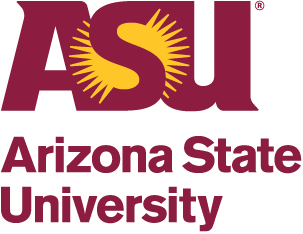ASU websites use cookies to enhance user experience, analyze site usage, and assist with outreach and enrollment. By continuing to use this site, you are giving us your consent to do this. Learn more about cookies on ASU websites in our Privacy Statement.
CBBG Database Tutorials
If you have any further questions on how to navigate the database, please do not hesitate to reach out to Bob Brier.
Tips For Success:
- Review and update your profile on a monthly basis with special attention to papers, presentations, and outreach events you did.
- If you need help or have questions, then we are here to assist.
How to Use the CBBG Database:
- Go to the CBBG Database using this URL – https://erc-cbbg.engineering.asu.edu/
- Attempt to Login.
- You will be prompted to set or reset your password.
- Follow the instructions to set or reset your password.
- Login

- Once you have logged in, you will arrive to your Dashboard.

- Review and update your profile by selecting the blue Go button below your name.

- Review any items that need your participation approved.

- Select “My Profile”

- Update each section that is not up to date as follows:
- Your point of contact (your CBBG faculty supervisor), the date you started with CBBG, upload a headshot picture of you, name, your email address, citizenship, gender, disability, ethnicity, race, institutional affiliation, title, departmental affiliation, disciplines, US armed service, and your LinkedIn URL.
- Sharing your is not reported at the individual level. Rather, it provides a comprehensive snapshot of CBBG.

- Scroll down to select your “NSF Classification and Personnel Types.” This your role within CBBG. Note – most people within CBBG are researcher roles; very few are curriculum. Note, make sure that you identify if you are an REU vs RET vs YSP. Everyone must select at least one, but please do select as many as appropriate for your specific situation.

- Scroll down to add your “Projects.” Projects are the CBBG Projects that you are currently working with or did work with historically. Select the gray “Show Past Projects” button in order to see all CBBG projects.

- Select the plus sign in order to add the current projects with the date on which you started working on it. Note – if you cannot find a project, then it might already be on your profile.


- If you need to add a paper or event, then go to the top black bar and select Outputs/Impacts.

- Once you select Outputs/Impact, it will display options. Select the appropriate item you would like to add and then add it. All papers are core papers. Note – once you add an item, then it will go into the review/approval queue by the database administrator (Bob Brier) and will not immediately display on your profile.

- Add degree and jobs earned while you were a part of CBBG.

- In the Notes section, include any CBBG or institutional committees you serve on and Awards you have been given at your institution or with CBBG including but not limited as Student Leadership Council, Engineering Task Force, Curriculum Committees, Regina Sanborn Outstanding Volunteer Award, Perfect Pitch.

- Once you have updated and added everything, then remember to save the changes by selecting the blue save button at the bottom.